Booking.com is among the must-use websites for most travelers when planning a journey. The plethora of available accommodations, the ease of use, and the reputation it created through the years made Booking the most popular website for hotels. And after using the platform for over a decade, I decided to compile a comprehensive guide on how to use Booking.com effectively.
As we all know, choosing the right hotel for your stay might affect your perception of a foreign country. While a pleasant hotel stay might be secondary to the overall travel experience, a wrong hotel choice can ruin your vacation. Therefore, in the following lines, I will share the best tips for finding accommodation with Booking.com. That’s the workflow I use both as a travel writer and vacationer before visiting any place. And I believe these tips will benefit any traveler out there.
So, let’s start with this Booking.com tutorial and figure out how you can find accommodation for your upcoming trip.
*Some links are affiliate links. It means that if you buy something, I might earn a small commission at no additional cost to you.
How to use Booking.com for your journeys
Before starting with this Booking.com guide, I’d like to tell you that the hotels in this article are random. I use them to show examples of my Booking workflow and to make this guide more visual. When you visit Booking.com, you’ll find similar info next to each hotel listed on the platform. Moreover, the screenshots in this article are taken from Booking.com; however, the hotel images are mine. Last but not least, the workflow described here applies to both desktops and mobile devices.
So, after everything is clear, let’s see how you can make the most of Booking.com.
Choose the city and your dates
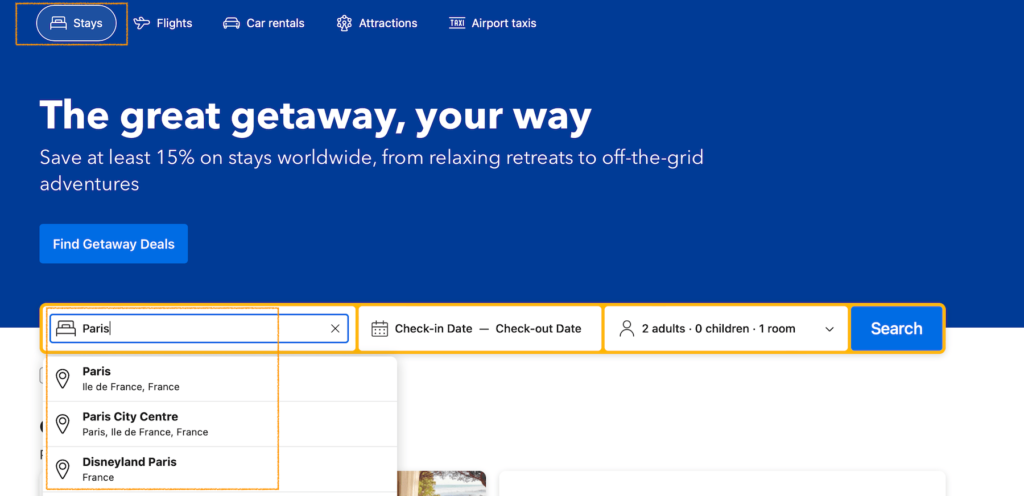
Although this might sound obvious, here’s the thing: whenever you start typing the name of a city, multiple options will appear beneath its name. That’s because Booking tries to offer a variety of options. In the example above, you can see that I typed “Paris.” However, based on the city’s size and previous travelers’ searches, the platform also suggests “Paris City Center” and “Paris Disneyland.” There were also a few more options below.
In this initial step, it’s crucial to decide if it’s important for you to stay in the city center or if this doesn’t matter that much. Staying outside the city center usually translates to lower prices, and this might impact the results you’ll see on the next page. If the city center or even a specific neighborhood is a must for you, you can request them here.
Show the results on the map
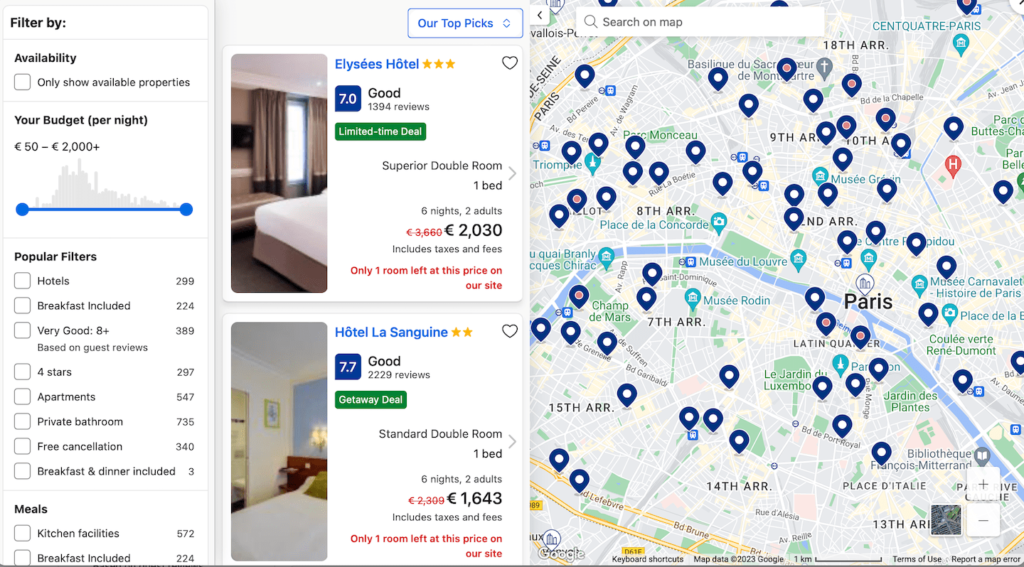
Lately, after clicking “Search,” Booking.com presents the results on a map. This is a fantastic feature because you can see the location of every hotel. As you can see in the image above, some pins have a red dot while others have a white one. The red-dotted pins mean there’s no availability for your dates, while the white ones are available.
The map feature is extremely handy because it shows you the number of hotels in your preferred area. Additionally, if you click on them, you’ll be redirected to the hotel’s page. Whenever I’m about to visit a foreign city, I always familiarize myself with Booking’s map. A large concentration of hotels in a specific area indicates popularity and nearby tourist attractions. Finally, while the absence of hotels doesn’t translate to a dangerous area, their presence usually makes one assume that the spot is pretty safe for travelers.
Apply the filters by prioritizing your needs
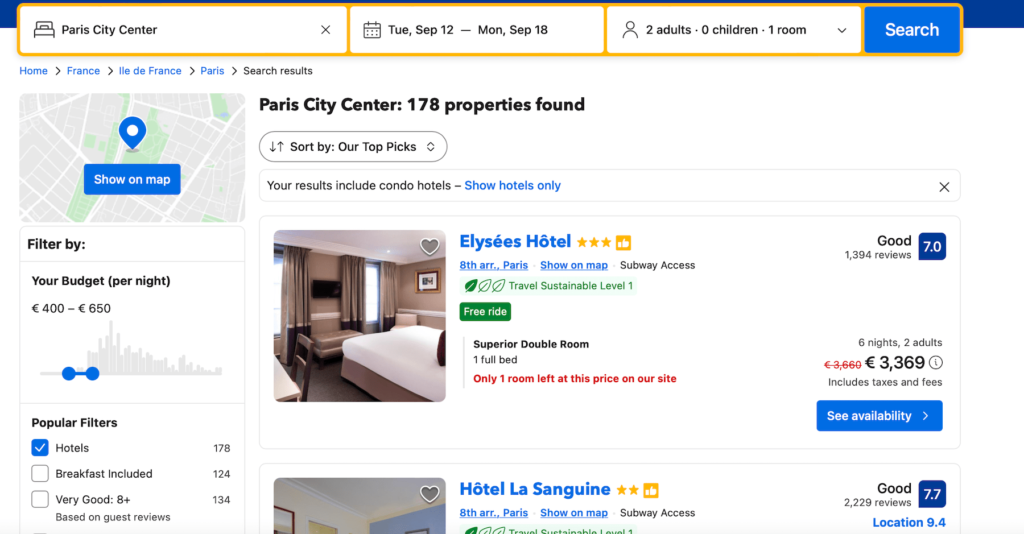
Let’s face it: everybody wants a relatively cheap 5-star luxurious hotel. However, in most cases, this is not realistic. The important thing here is to prioritize your needs and start adding filters. You will need filters; otherwise, you’ll be lost in an ocean of thousands of results.
The first filter I always apply is the “Hotel.” I love hotels much more than AirBnBs or private apartments, so I make sure to check this one. Apparently, if you love Bed & Breakfasts or Guesthouses or Villas, you should apply the relevant filter. The type of accommodation will narrow down the results significantly. If you get very few results due to the popularity of your dates or the lack of certain accommodation types, I recommend adding at least one more. For example, I always go for B&Bs if there aren’t enough hotels.
Adding more filters on Booking.com
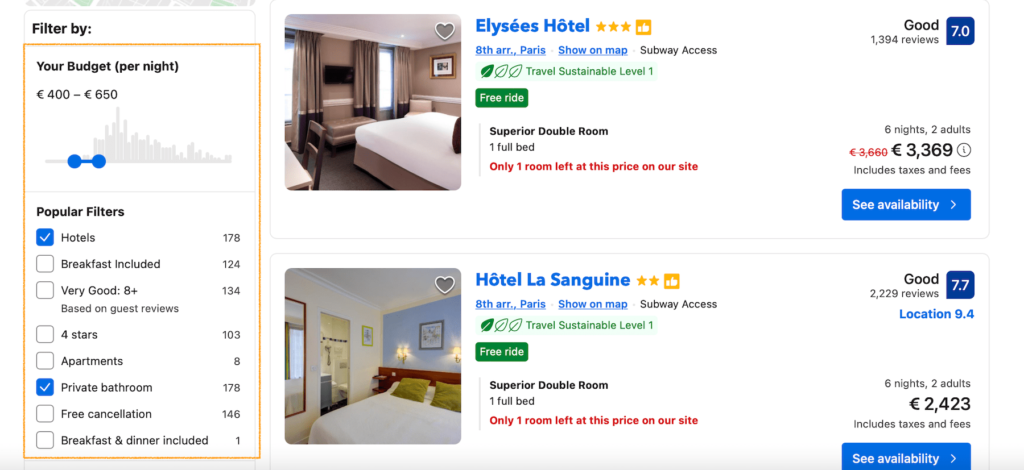
After getting the initial results, it’s time to narrow your search further. For example, I will never negotiate not having an ensuite bathroom, so I’ll add this filter. I also try to keep a rational budget in mind and set my lower and upper limits. Breakfast is a nice plus when I’m on the road, but it’s not a must; therefore, I don’t tick this one.
Obviously, you can add dozens of filters and narrow down your search. In popular cities like Paris, Berlin, or New York, this makes sense. In smaller places, though, too many filters might leave you without options. Therefore, the important word here is prioritize.
So, after filtering your options, it’s time to see and evaluate the results. But before doing this, there’s one more step.
Understand the signs of Booking.com

Next to every Booking.com listing, you will see some signs. And while some (like the stars) will be comprehensive straight ahead, others might not be that clear even to returning visitors. Booking’s algorithm and advertisements will affect the way you see your results. To keep an eye on the platform’s promotional strategy, it’s good to know some of its signs.
The thumb sign
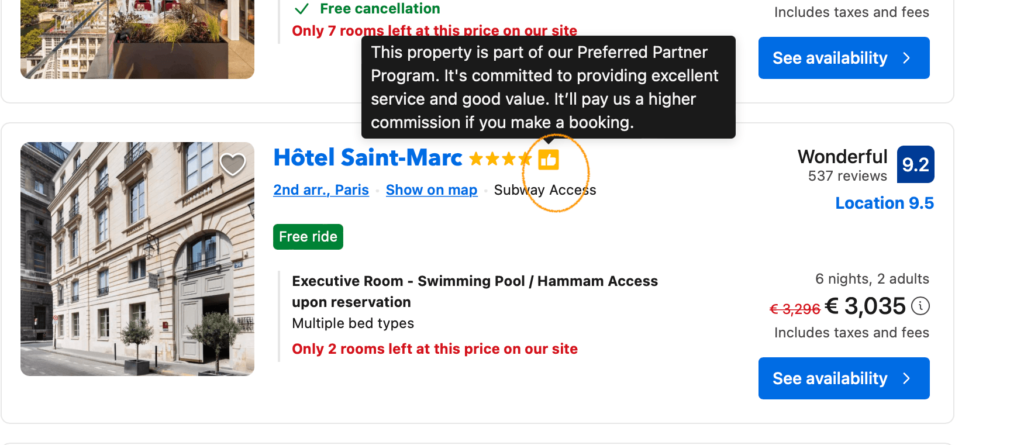
The thumb sign means that the hotel is part of the Preferred Partner Program of Booking.com. This means that they have a good reputation for offering great services for great value. However, it means the hotel pays a higher commission to Booking.com when somebody books a room. This doesn’t affect the price you pay.
The featured sign
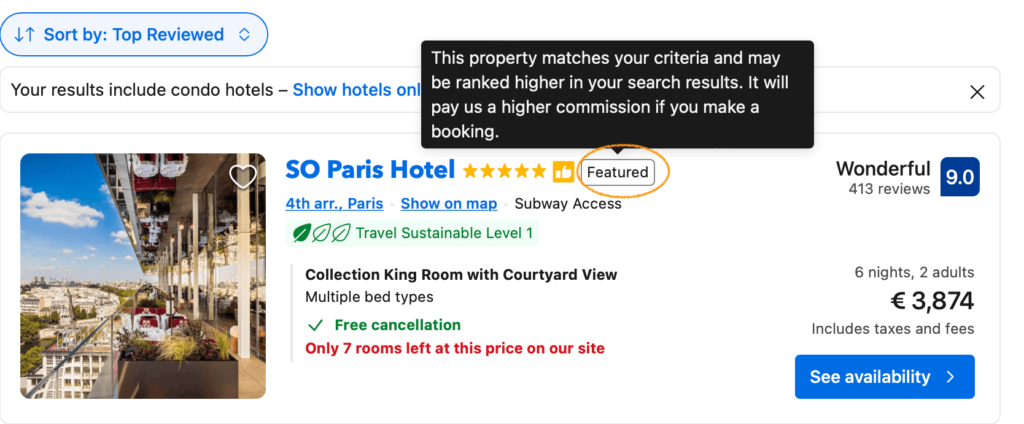
Similar to the thumb, the “Featured” sign means that it’s closest to the filtering you did in the previous step. However, the hotel also pays a higher commission when somebody books a room. Again, this doesn’t affect the final price you’ll pay.
The price match
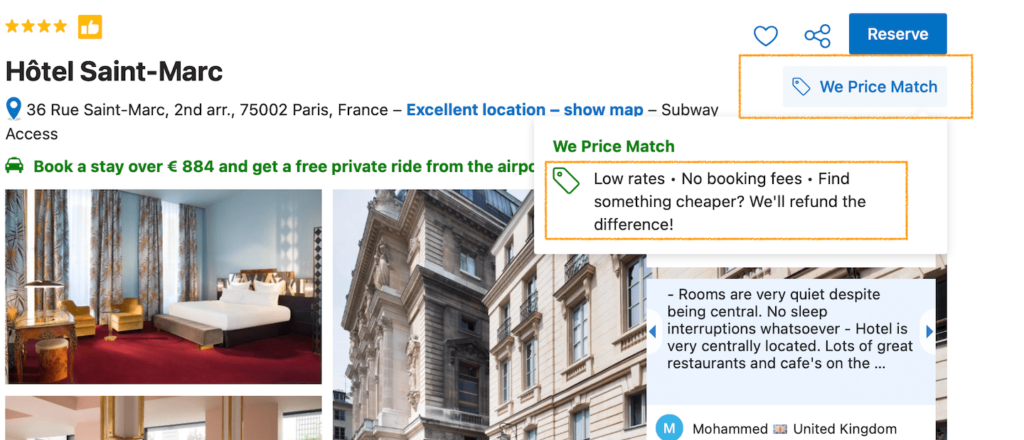
The price match is a great feature of Booking.com. Practically, the platform will refund the price difference if you find the room you booked at a lower price elsewhere. This applies to most hotels listed on the platform.
The Genius sign
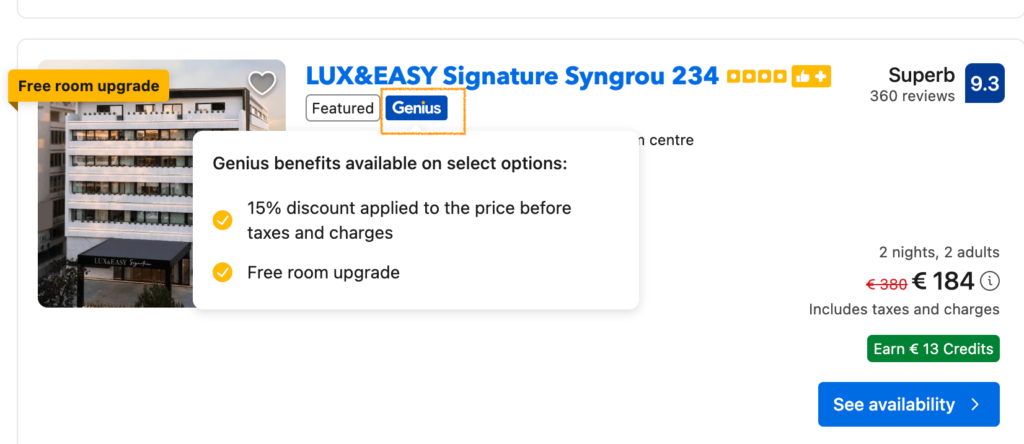
Finally, you’ll also see, in some cases, the Genius sign. This is the loyalty program of Booking.com and gives you some nice extras when booking with them. You’ll find more about it further down in this guide.
How to sort your Booking.com results
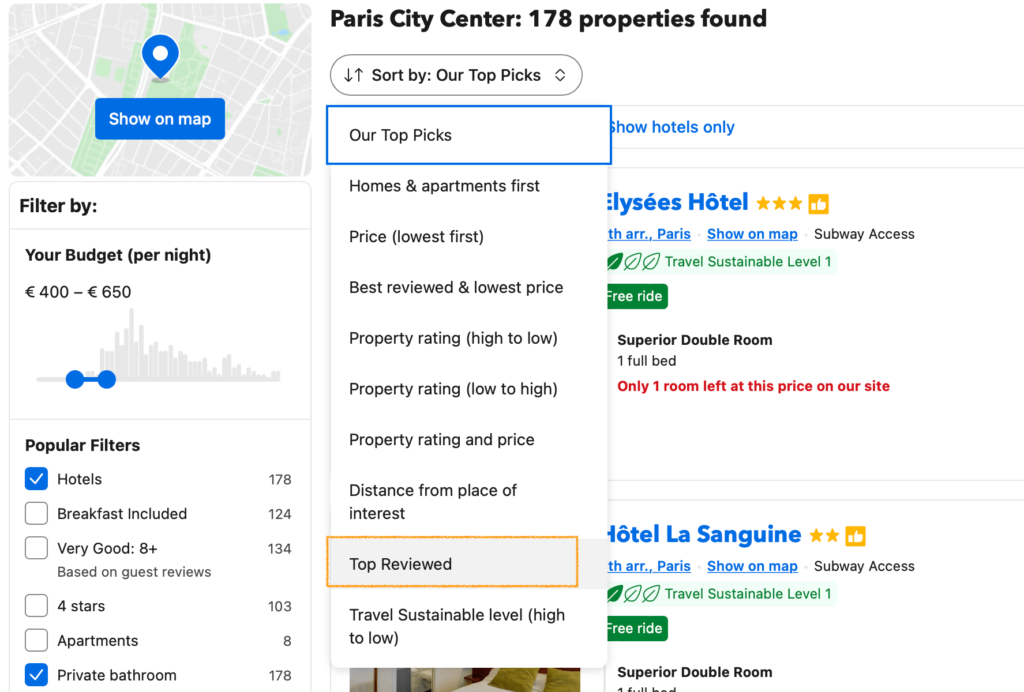
So, after getting the results of the hotels that meet your criteria, it’s now time to sort them for your convenience. By default, Booking.com sorts the results using the “Our top picks” filter. That’s the platform’s algorithm, presenting the results based on your criteria and the signs we discussed above. Although this filtering method is often accurate, I always prefer having more control over what I see.
Therefore, I always sort the results by top reviews. Since I enjoy good accommodations when traveling, I prefer to see the list of hotels based on the reviews by fellow travelers. This is an empirical approach because, throughout my journeys, that filter helped me book the best accommodations. Anything beyond 9 in overall reviews was always a safe choice and translated to a fantastic stay.
Booking itself has a filter of either 8+ or 9+. While 9+ will usually be too narrow, the 8+ is good if you get plenty of results. I wish there were an 8,5+ filter because these are always the safest options. So, by sorting by top reviews, I make a selection of hotels based on budget, hotel style, location, etc.
Read and sort the reviews
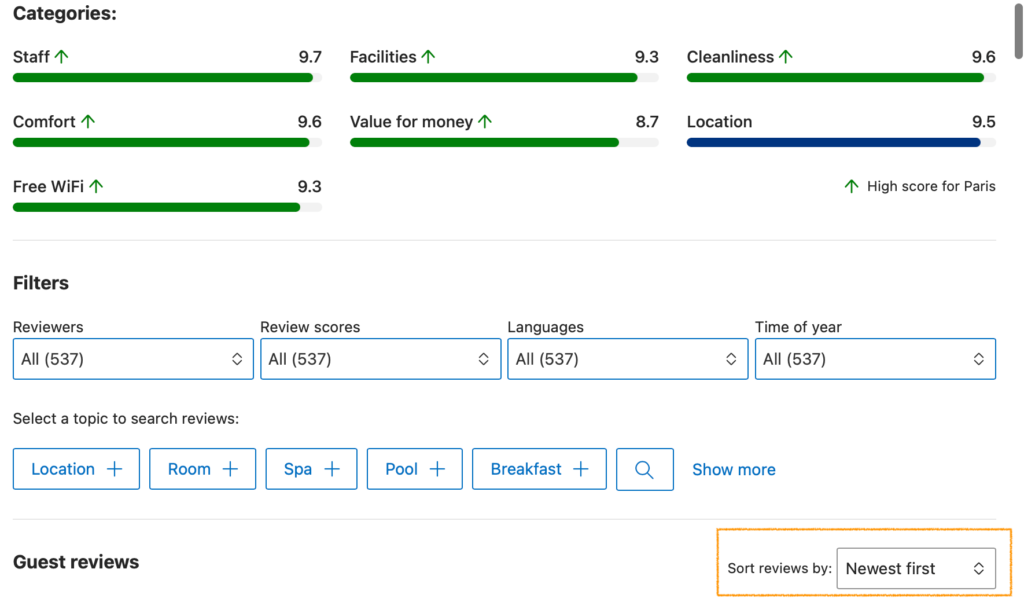
Before getting to the final step, I always make sure to read some reviews. First of all, I sort them by “Newest.” I’ll check the last few reviews to see if there are common complaints from people who booked a room in the last few months. Sometimes, construction work might be next to the hotel, or people might complain about air conditioning not working. Since I don’t want such things on my vacation, I ensure everything runs smoothly.
Then, I use the Search Bar of the reviews. Although you have the option to check some preset terms like “Breakfast,” each of us has different things that matter. In the Search Bar, you can add a keyword and search for it. Terms like noise, pillow, mattress, and elevator are good to know beforehand.
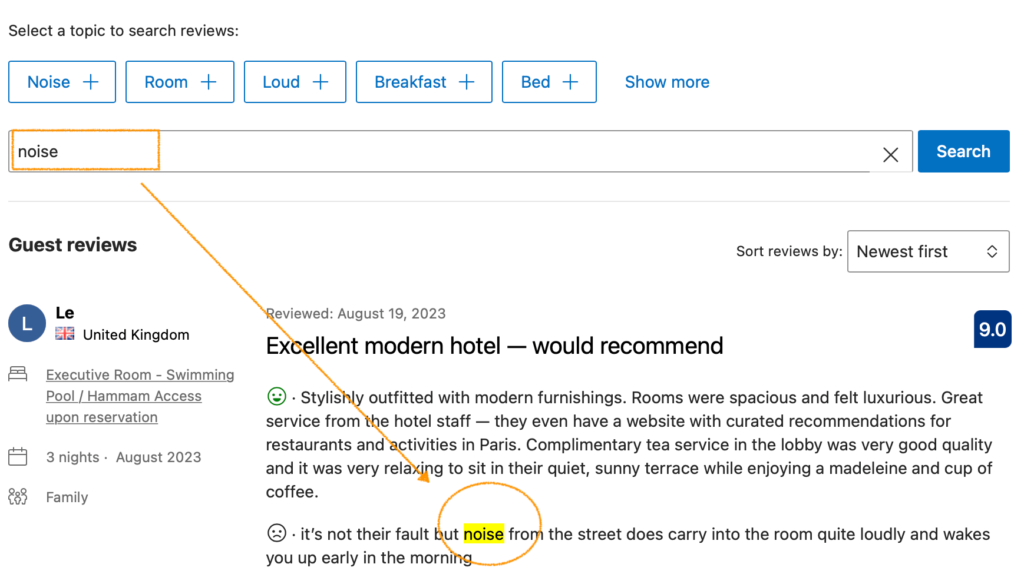
However, you should use common sense when searching for these things. For example, a hotel with 4,000 reviews will probably have a reviewer or two complaining about the noise. This might not be indicative since no one else complained. But, if you see a hotel with 30 reviews having 8 complaints about the mattresses, this might be an issue. I always judge these specific results based on the “reviews:complaints” ratio.
Hit the heart button on every hotel that interests you
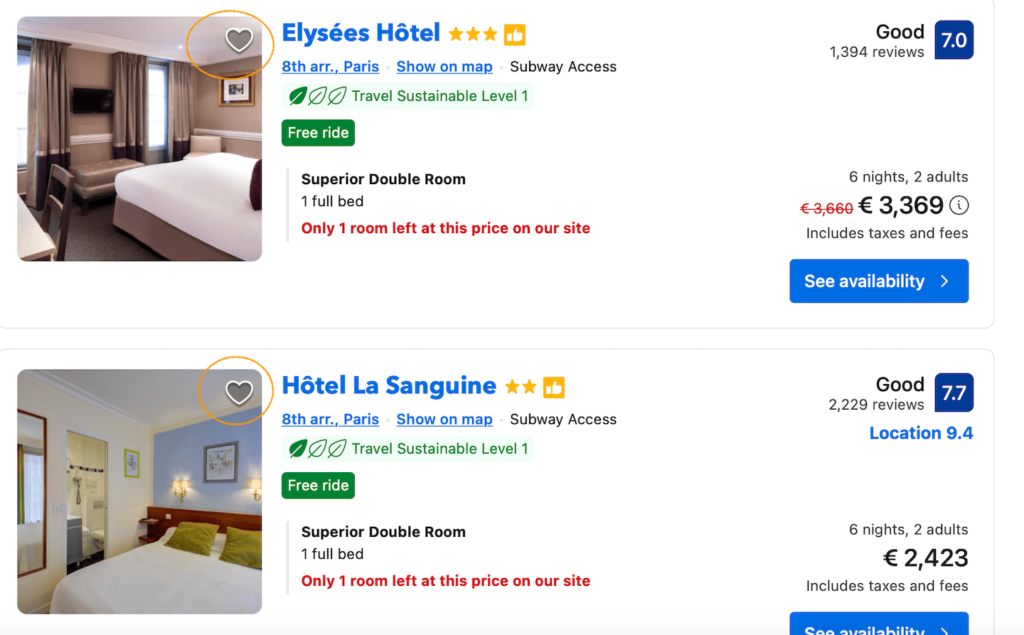
When you create an account on Booking.com, you’ll get an extra feature. Next to every hotel appearing in your results, you will see a Heart button. This is a prompt to add a hotel to your list so you don’t have to go endlessly through this process. By default, Booking will add the hotel to a generic list called “My Next Journey.” However, you have the option to create a new list and name it, for example, Venice.
You can retrieve this list at any time from your account. All you must do is add dates and see which hotels are available. That’s great for your Booking.com workflow, especially if you’re undecided or want to discuss things with your travel partner(s).
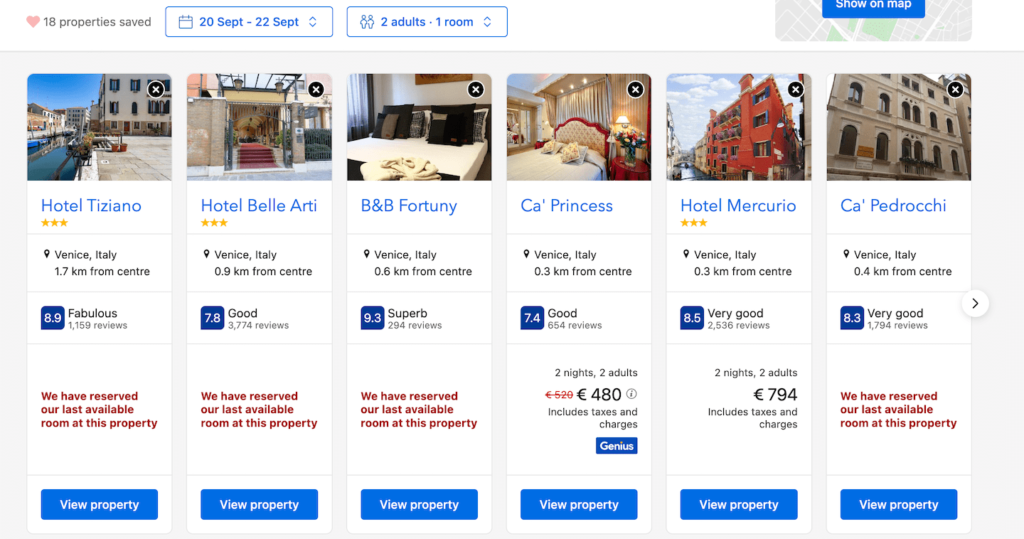
A list of 5-10 candidate hotels is excellent because it means you don’t have to spend hours searching on Booking.com. I always book via my lists, and it’s rare not to find availability in any of the hotels.
An extra step: facilities and house rules
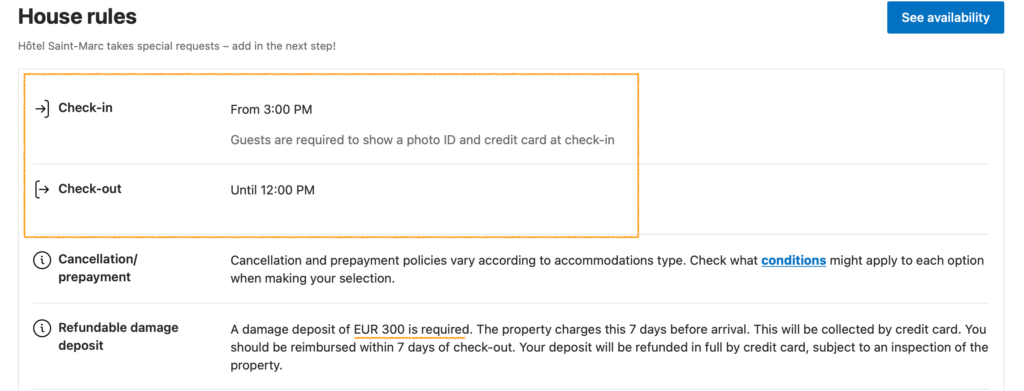
I’ll add this as an extra step, although some people might want to do it before hitting the Heart button. The reason I add it here is that I usually cover this step when I search in the comments section. In my experience, most house rules are common (e.g., check-in and check-out), and the differences are slight. If I like a hotel, I won’t skip it because check-out is at 10 instead of 11 a.m.; that’s slightly nerve-breaking, yes, but not a deal-breaker.
However, there might be times that the house rules hide surprises, like a damage deposit before arrival. As I wrote, I search for such things in the reviews, but it’s handy to have a look before booking your room.
How to use Genius on Booking.com
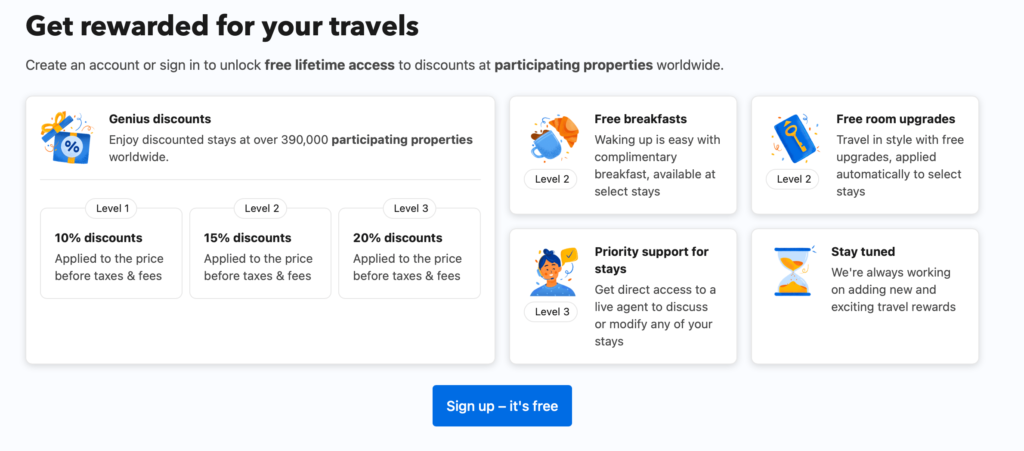
Genius is the loyalty program of Booking.com. Everyone is eligible to participate, and all you have to do is sign up and book your accommodation with the platform. After a number of reservations, you will get to different Genius levels, and this means some perks when booking through the platform.
There’s a range of extras depending on your Genius level. The most common are room upgrades (from standard to superior), complimentary breakfast, free transfers, or even 10-15% discounts. If you have acquired a Genius level, check next to the hotel’s name for the “Genius” sign. Then, hover over it and see what you can get as a loyalty program member.
Additionally, when filtering the hotels that interest you, you can also add the “Show Genius” filter and see the hotels participating in the program. Remember that this will give just a few results, so it’s better to remain flexible. Although getting services for free is always nice, don’t sacrifice better hotels just for the perks. There will be several instances in future journeys to use your Genius privileges, so see this as a nice extra for future reservations.
Booking.com quick guide

So, here are the 8 steps for finding and reserving a room with Booking.com
- Visit Booking.com and add your destination and dates.
- See the results on the map.
- Apply filters by prioritizing your needs.
- Understand the signs of Booking.com.
- Sort your results by Top Reviews.
- Read the newest reviews for common complaints.
- Create a list and add the hotels that interest you.
- Choose your preferred hotel and book it.
How to use Booking.com guide: conclusion

Booking.com is one of the best platforms to find and reserve accommodation for your journeys. Although the amount of results can be overwhelming, especially in popular destinations, applying the right filters is the best way to discover great deals. As with everything in life, the important thing is to prioritize your needs. If budget matters the most, then make sure to be strict with it. Or, if you can’t imagine staying out of the city center, make this your top priority when filtering.
In the guide about how to use Booking.com effectively for your next journeys, I added the workflow that helped me book accommodations all over the world for more than a decade. And although it never failed me so far, there’s one final piece of advice: use common sense when reading reviews and seeing hotel photos. Every traveler has different needs, so only pay enough attention to comments that indicate a pattern, from complaints to satisfaction.
Finally, I’d like to say that your accommodation will only be part of your journey. If you do proper filtering when using Booking.com, you won’t have to go through endless searches. It’s better to daydream of the trip and plan what you’ll see and do. So, book your hotel room and focus on what you’d like to see and experience in your destination. That’s what matters the most, after all.
More guides: How to book ferry tickets in Greece, Plan a Tuscany road trip, Alentejo guide, Train tickets in Germany
Pin it for later
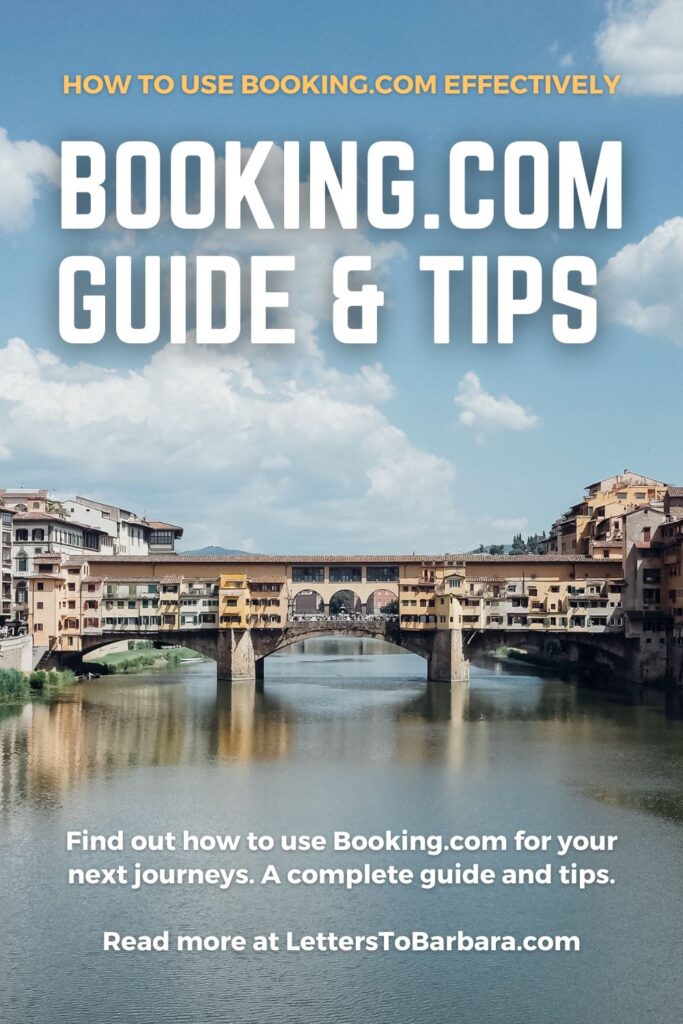
Sharing is caring. Share this guide about how to use Booking.com for your trips with your friends.
Last Updated on September 9, 2023 by George Pavlopoulos

